Watch the video to learn how to use your Peak Pro
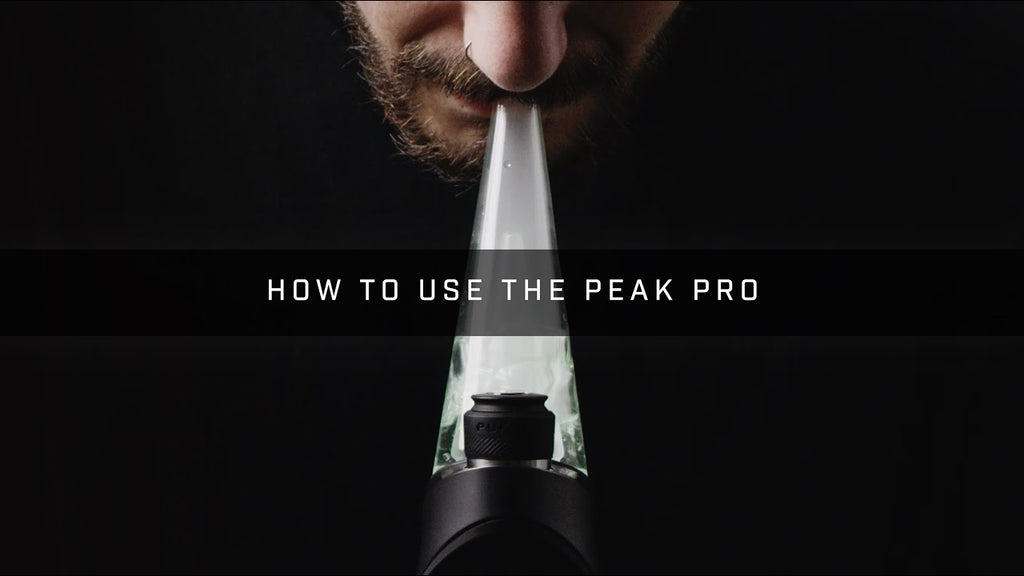
How to Use the Peak Pro
Learn how to properly use and care for your Peak Pro to get the most out of your experience.
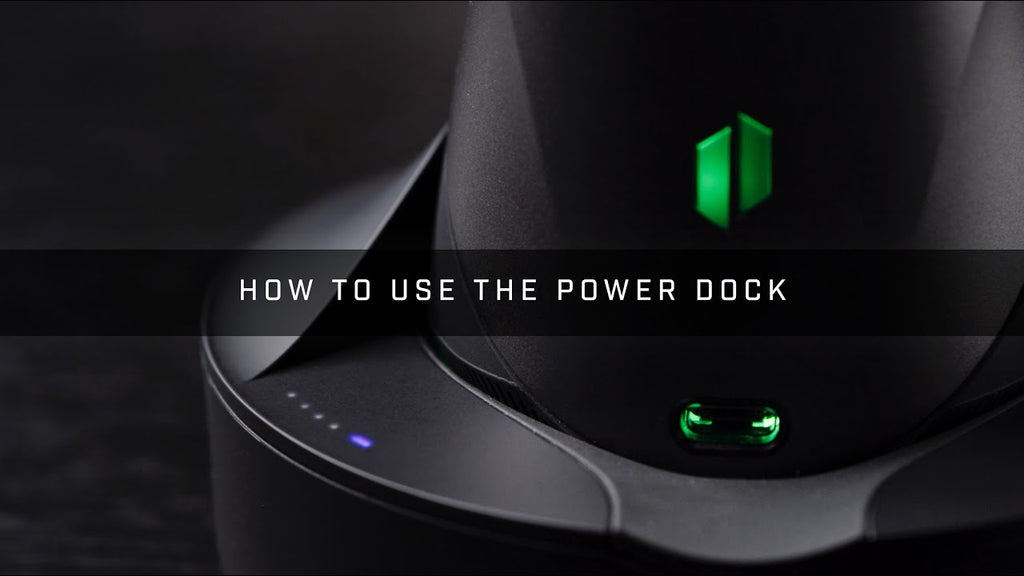
How to Use the Power Dock
The Power Dock keeps your Peak charged and waiting for you. It also features "Ready Mode" when paired with the app.
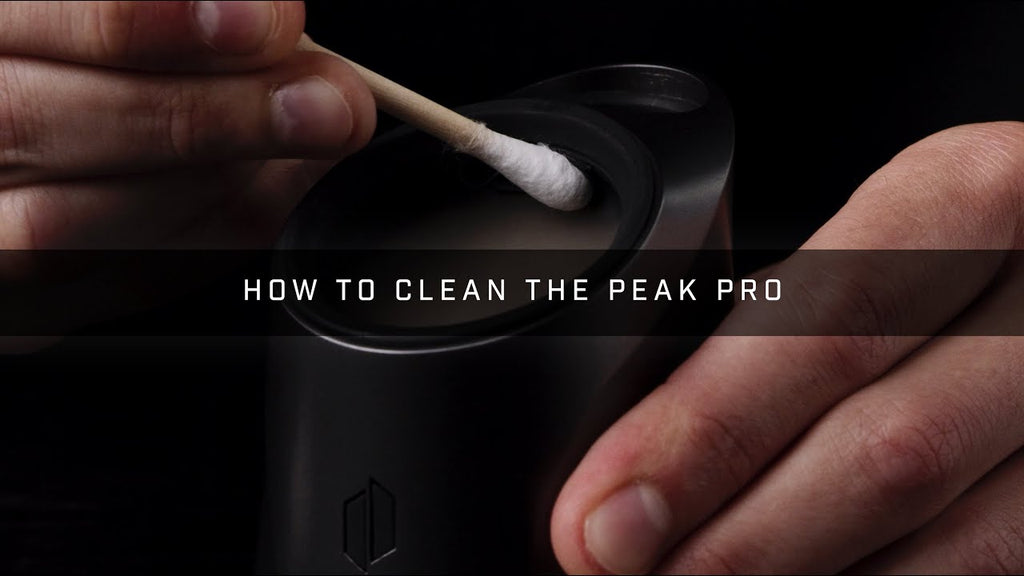
How to Clean the Peak Pro
Keeping your Puffco Peak Pro clean is the best way to keep your device operating at an optimal experience for longer.
Some new features of the Peak Pro include:
Simply plug the base of your device into a wall outlet via the USB C charger included with your Peak. While charging, the white light will pulse and the light will automatically turn off once the device is fully charged.
A depleted battery will fully charge in approximately 2.5 hours.
A fully charged Peak Pro battery should last about 30 heating cycles before needing to be recharged. Please keep in mind that using “Sesh Mode” often will deplete battery life quicker.
To check your battery life click the button 3 times. The color will indicate how much battery life remains before the device needs to be recharged: Green (100% - 60%) - Yellow (60% - 30%) - Red (30% - 0%)
After heat up, double click to activate boost mode. This extends the time and/or increases the temperature of your hit. You can continue to boost as needed.
By utilizing the app, you can customize the desired time and temperature of your boost.
The Peak Pro Power Dock and mobile app are required to activate ready mode. Once the Peak Pro is paired with a mobile device, enable “Ready Mode” found in the Peak Pro app settings. Your device will now automatically initiate the selected heat profile when lifted from Peak Pro Power Dock.
This turns off the lights on your device for discretion.
Rapidly click 4 times to turn Stealth Mode on/off.
Each setting isn’t better or less than, they are simply different and provide different effects. Experiment to find the perfect setting for you.
BLUE (LOW) - HIGH FLAVOR - The lowest heat setting expresses the nuances of your concentrates with high flavor and low vapor production.
GREEN (MED) – BALANCED - This setting produces both quality flavor and good vapor production, offering the best of both worlds.
RED (HIGH) – STRONG - This setting offers higher vapor production, while maintaining flavor quality.
WHITE (PEAK) – ADVANCED - This setting is intended for the user looking for maximum vapor production and the strongest effects.
CHAMBER
BASE
Preparation: Remove glass and Chamber.
Gently clean gold threads using cotton swabs soaked in 90%+ iso.
Clean the airpath between the chamber and the glass. Do not let water seep into the gold threads of the base at any time.
GLASS
Preparation: Carefully remove glass from base.
1. Once removed, submerge in 99% iso.
2. After soaking, remove from iso alcohol and rinse clean with water. (iso tastes bad, make sure it’s completely removed), Allow glass to thoroughly dry before re-attaching to base. Do not let water seep into bottom chamber of glass.
A good rule of thumb is to thoroughly clean the Peak each time the battery fully depletes and needs to be recharged. The chamber itself should be soaked in ISO anytime you notice excess flooding or get a rainbow light response from the device.
The best cleaning solution to clean your Peak and Peak chamber is 99% Isopropyl Alcohol. The reason we suggest 99% Isopropyl Alcohol specifically is because lower percentages of Isopropyl Alcohol have water content that could potentially cause issues
Not to worry, this is simply an indication that your chamber is not attached. Please try removing the chamber from the base and reattaching.
The Red-Blue-Red-Blue flashing response from your Peak Pro is a sign of a chamber connection error. Please try first removing and cleaning the chamber from the device. Submerge the chamber in 90%+ Isopropyl Alcohol for 20 minutes. Never use water – 99% ISO only!). Make sure that the chamber has thoroughly air dried before reattaching. If issues persist, submit a warranty claim through the app for further assistance!
If your Peak Pro is holding a solid Red light for 5 continuous seconds and will not let you engage a heating cycle, your device is overheating. Sometimes this can be from something as simple as the device being stored in a warm area such as your car/garage or from extended use. Simply leave the device alone and normal functionality will resume shortly! If issues do persist, submit a warranty claim through the app for further assistance!
In order for your device to function with your new 3D chamber, your device must be updated to firmware version W.
If your firmware is not up to date, you can update the device by connecting your Peak Pro to the app. Once connected, use the menu in the top left corner to find the device settings. The third row down should show your current firmware version as well as a red dot to indicate an update is needed. You can click there and follow the instructions to prompt the firmware update.
Glass imperfections or defects that lead to functional issues with the device are covered under our manufacturer’s warranty policy. Please reach out to support@puffco.com for further assistance.
The Indiglow painted glass coating has been designed with your complete safety in mind. The coating was tested and complies with the required limits of ISO 10993-5:2009 for In Vitro Cytotoxicity and ISO 10993-10:2010 for Irritation and Skin Sensitization. These are the FDA-recommended tests for a medical device with limited contact duration with intact skin or mucosal membranes (surface device).
To sync your device to the Puffco Connect App, please follow the instructions available at https://www.puffco.com/pages/app-experience.
In some cases, even if you have Bluetooth enabled on your phone you may have trouble connecting the device if the app itself does not have the appropriate permissions set. When downloading the app it will prompt you to enable Bluetooth however if you accidentally clicked "no" that will prevent you from being able to pair.
Go into your phone settings and ensure that the app itself is Bluetooth enabled and that your location settings are also enabled for the app. THIS WILL EFFECT YOUR PAIRING CAPABILITIES.
Additionally, in regards to any app issues related to crashing/not starting, we always recommend deleting the app & deleting any bluetooth bonding, then trying a fresh install.
Be sure to reset both your phone and device as well; you can reset the device by holding the power button down for 20 seconds consecutively.
In some cases, there could be potentially be interference between the bluetooth and internet connection. Please make sure that your bluetooth is active and you have a secure WiFi connection, then try closing and re-opening the app.
Additionally, depending on the stability of your WiFi connection it may take a moment for the device to re-establish its connection with the app. When opening the app, give the device and phone a moment to do so, you may find that the status simply changes from "disconnected" to "connected".
If issues do persist, contact our support team for further assistance.
Please know that in order to create and save heat settings, you must be first logged into your account.
You can edit the 4 profiles on the device without an account, but do need to be logged in to edit or create new heat profiles.
Double check that you are using the correct login credentials for the Puffco Connect App. The Puffco Connect App’s login credentials are different from your Puffco.com credentials. If you know the email associated with your Puffco Connect App but cannot remember your password, simply hit the Forgot Password link to recover your account information.
Puffco provides one year of coverage for only the electronic base & battery. This covers defects in materials and workmanship for one year from the date of original retail purchase. Puffco does not warranty glass, atomizers, normal wear and tear, or damages caused by accident or abuse. To obtain service, email support@puffco.com or go to Puffco.com/warranty. You will be required to provide proof of purchase details and the device itself when making a claim under this warranty. Do not attempt to open the Puffco Peak base. This will immediately void the warranty for your product.
The Limited Warranty Period begins on the date the product was purchased by the purchaser and lasts for one year. A claim under this warranty is only eligible if it is made within the Limited Warranty Period. Repaired, replaced, and refurbished products are covered for the remainder of their original applicable Limited Warranty Period or 30 days, whichever is longer.
This Limited Warranty shall NOT apply:
• To any Puffco-branded Products that are resold by the Purchaser or that are purchased from unauthorized resellers or unauthorized retailers. Puffco does not authorize resellers to sell on online marketplaces such as Amazon, eBay or Walmart.com.
• Where a Product’s lack of performance is due to the Purchaser’s failure to properly maintain the Product. Purchasers should note that atomizers are replaceable parts with an expected life of 1 – 3 months, depending on usage, and they require regular cleaning to maintain functionality. Please visit https://www.puffco.com/pages/support for support.
• If the Product has been used with aftermarket accessories such as mouthpieces that have not been approved or endorsed by Puffco.
• If damage to the Product is cosmetic, including scratches and dents, or if lack of performance is caused by normal wear and tear or normal aging of the product. Limited Warranty does not cover the standard performance degradation of batteries.
• If Puffco determines that the Product has been improperly used, altered, or tampered with in any way. Purchaser assumes the risk or liability for loss arising from misuse, alteration of Product, or failure to follow instructions provided in user manual.
• If warranty claim is made fraudulently or by misrepresentation.
• If the serial number on the product has been deliberately altered, defaced, or removed.
If a valid warranty claim is made during the Limited Warranty Period, Puffco will repair or replace at its sole discretion, any defective Product free of charge. Replacement products may be a refurbished or a reconditioned Product of the same model.
All Products and parts that are replaced become the property of Puffco. Puffco can only ship replacement or repaired products to the country where the original Product was purchased.
If you have a question about your product or experience a problem with it, please go to Puffco Support. You will find online support tools and information to help you with your product.
To request service under this warranty, contact Puffco at support@puffco.com or puffco.com/warranty, and a Puffco representative will provide instruction on how to proceed.
To make a claim under the Limited Warranty, you must provide the defective Product and a copy of the original receipt of purchase to Puffco for inspection. The receipt of purchase must indicate the pProduct purchased, price paid, date of purchase, and name of merchant.
To make a claim under the Limited Warranty, you must also obtain an Return Merchandise Authorization (RMA) number from Puffco Support before returning a product. Products returned without an RMA number are not processed and will be returned to you or destroyed. Puffco will provide a pre-paid shipping label for purchasers within the United States. International returns must be paid for by the customer.
Returns must go to the address included on the return label or provided by Puffco Support. If items are returned to any address other than the specific address provided by Puffco Support, Puffco cannot guarantee that the item will be located and processed for warranty support.
Please return only the part specifically requested by Puffco Support, not the entire device.
Postal service carriers require that all items be cleaned prior to mailing. If items are mailed to Puffco uncleaned, Puffco will, in its sole discretion, either dispose of the item or charge a $100 cleaning fee before returning the item.
Once the item arrives at the address specified by Puffco Support, it will be inspected for any possible defects. The Puffco Support Representative that coordinated the return will contact you once they receive the results of the investigation. If the item is deemed defective, it will be replaced/repaired under this warranty.
Are you having issues or having trouble using our products? We are here to support you!
Select a product below to get more information.